| Sandcastle Help File Builder Overview |
The Sandcastle Help File Builder standalone GUI provides an environment in which you can edit the properties that control the features and appearance of the compiled help file. In addition, it lets you manage various files associated with the help project.
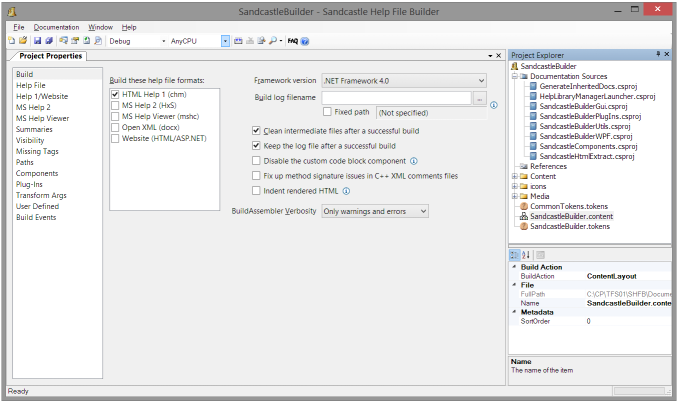
Shown above is the help file builder's main form. The menu bar at the top provides access to the various program options:
The File menu provides access to the various project and file related commands such as creating a new project, saving the project, and interacting with the Project Explorer window to manage the files in the project.
The Documentation menu contains the commands used to build the help file, view the log file from a build, and view the compiled help in its various formats.
The Window menu contains the commands used to show the various task windows and jump to any of the open topic or file editors.
The Help menu allows you to open the help file, view the FAQ help topic, and view product version and copyright information.
Many of these options are also available within the individual tabbed windows and docked panes via keyboard shortcuts, context menus, and toolbar buttons. The toolbar just below the menu bar contains buttons for most of the common options. The images on each button correspond to the images on the matching menu option in the menu bar dropdown menus. In addition, it contains two dropdowns: one for the Configuration option and one for the Platform option. These values are used to specify the default configuration and platform values to use when extracting information from Visual Studio project documentation sources when they do not specify a value for themselves in their properties.
The central area of the main form is where you will see the various file editors and task windows. The windows can be dragged around and docked in various locations. Shown above are the two main windows that you will use most often: the Project Explorer Window and the Project Properties Window. If you are at all familiar with Visual Studio or third-party integrated development environments like SharpDevelop, these windows should look and feel quite similar in appearance and usage.